Prices for OTAs
This page is about the menu PRICES > CHANNEL MAPPING and explains how to set prices for booking channels
1 Pricing Models
Each channel has its own capabilities and limitation when it comes to prices. There are general pricing models that are used.
Occupancy pricing
The channel supports prices for different occupancies.
- If you use rates 1 person, 2 person and room price will send. Room price will send for specified occupancy. Multiple rates with different occupancies can send on same rate plan. Prices for “Extra Person”, “Extra child” and discounts set in the “Discounts” tab of the rates can not be sent.
- If you use daily prices the daily price will send including occupancy. Multiple occupancy prices can send on each rate plan. Extra-person price will send.
Examples: Agoda, Expedia
Occupancy and length of stay pricing
A price for each occupancy defined in MASTERINSOFT and prices for different length of stay can be sent.
- If you use rates the price for each occupancy defined in MASTERINSOFT and prices for different length of stay can be sent.1 person, 2 person and room price will send. Room price will send for specified occupancy. Multiple rates with different occupancies can send. Prices for “Extra Person”, “Extra child” and discounts set in the “Discounts” tab of the rates can not be sent.
- If you use daily prices the daily price will send including occupancy. Multiple occupancy prices can send. Extra person price will send.
Examples: Airbnb, Homeaway
Per day pricing
Only ONE price can be sent per date. If you have multiple prices activated for a channel with different minimum stays the system will send the price with the lowest minimum stay. If you use daily prices with “Extra Person” prices your daily price needs to be set for the max occupancy and the “Extra Person” price needs to be added with a negative value so the price for the full occupancy can send.
Examples: Airbnb, Booking.com, Ctrip, Homeaway, Hostelworld, HRS, TripadvisorRentals
Some channels support only one pricing models some support more than one. For specific capabilities please check this page.
2 Rate Plans or Rate Codes
Some channels support Rate Plans or Rate Codes (i.e Agoda, Booking.com , Expedia and other hotel-based channels). Often you can have multiple rate plans or rate codes which allows you to sell at different prices.
3 Using Daily Prices in MASTERINSOFT
Each daily price can be used for any combination of channels and your booking page. Use the tick boxes at SETTINGS-> PROPERTIES-> ROOMS> DAILY PRICES to specify which channels the price can be used for.
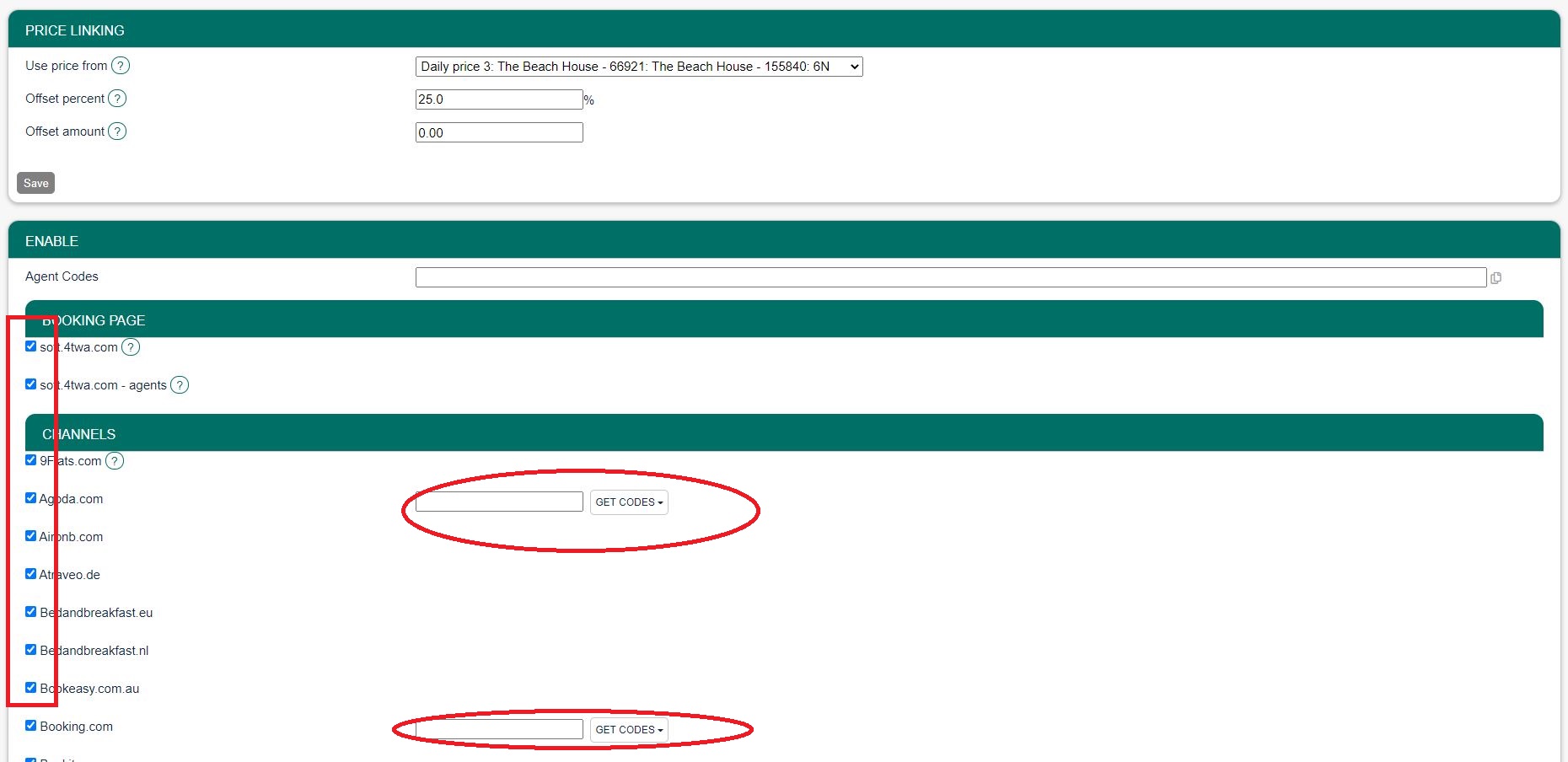
If you have multiple rate codes at a channel, you can map different Daily Prices to each by entering the rate code in each of the Daily Price settings.
Example: Create a Daily Price for your booking page and a different price for one or more channels.
- Daily Price for your booking page
- Tick only “MASTERINSOFT” under “Enable” in the Daily Price settings (SETTINGS- >PROPERTIES- >ROOMS- >DAILY PRICES then click on “Edit”)
- Daily Price for the channels
- Tick only the channels for which the price should be used under “Enable” in the Daily Price settings (SETTINGS- >PROPERTIES- >ROOMS- >DAILY PRICES then click on “Edit”)
4 Using Rates in MASTERINSOFT
Only prices per day can send. The setting for “Price per” needs to be set to “Night”.
The “Channels” tab of the rate defines where a rate is used.
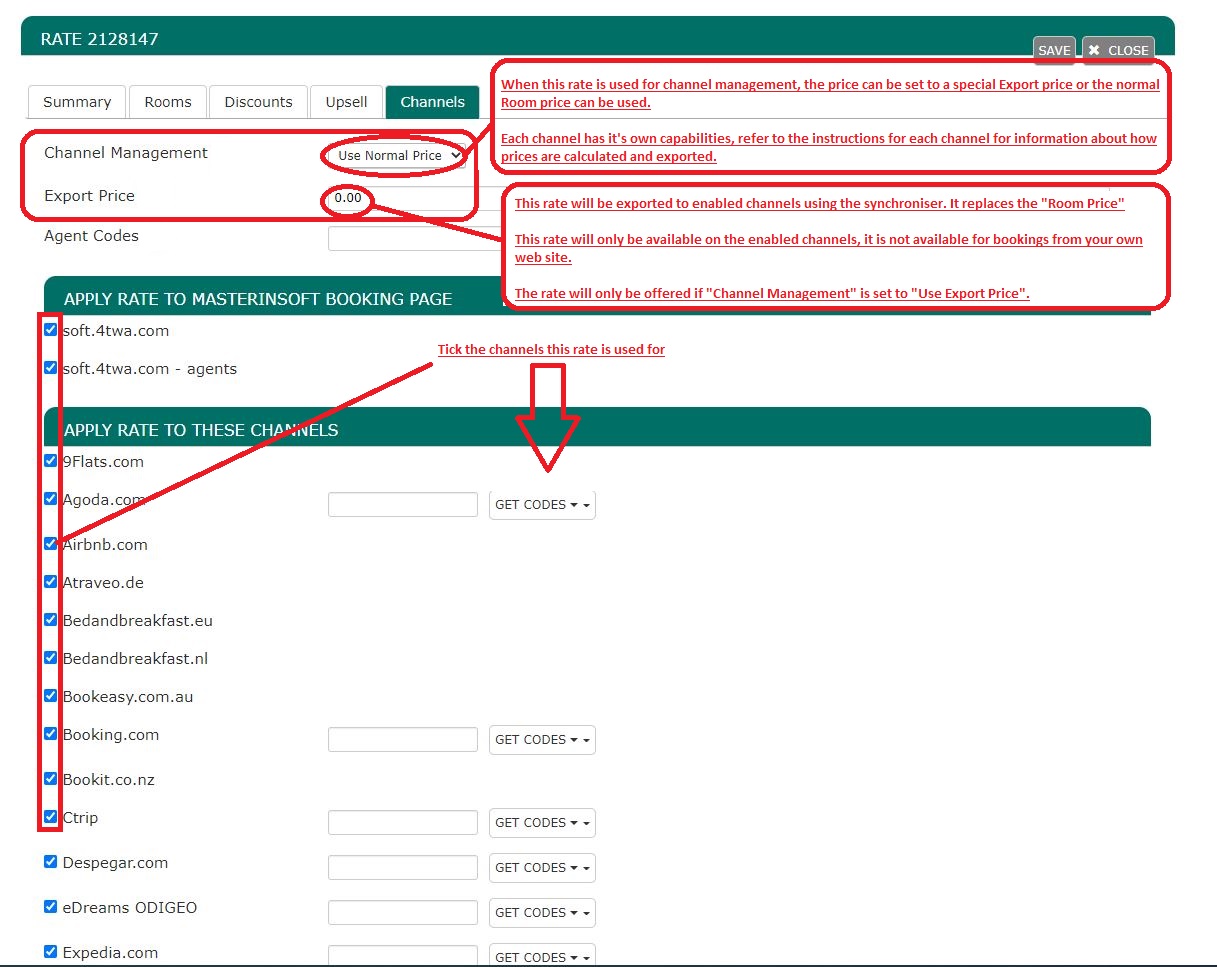
- If you want to use a rate only on your own web site untick all channels.
- If you want to use a rate only for channel management untick “MASTERINSOFT” and “MASTERINSOFT Agents”.
You have the option to create a special rate for one or each channel and your web site.
- Rate for your web site
- Create a rate clicking on “Add Rate” in the RATES menu
- Go to the “Channels” tab of the rate and make sure “MASTERINSOFT” is ticked but not the channels you do not want to use the rate for
- Rate for the booking channel
- Create your rate by clicking on “Add Rate” in the RATES menu
- Only per night prices can be sent to booking channels so make sure “Prices per” is set to “Night”
- Go to the “Channels” tab of the rate and make sure “MASTERINSOFT” is unticked and the channels you want to send the rate to are ticked
Rate Strategy: You can set three different values:
- Allow lower prices – this is the default and will always apply the lowest price for the guests selection
- Do not allow lower prices – if you use multiple rate codes this blocks only this rate code
- Do not allow any other prices – if you use multiple rate codes this blocks all other rate codes
Using the Export Price
The export price can be used to send a different price to channels than used on your booking page.
- Open the rate and go to the “Channels” tab
- Enter the price you want to send to the channels in the field “Export Price”
- Set “Channel Management” = “Use Export Price”
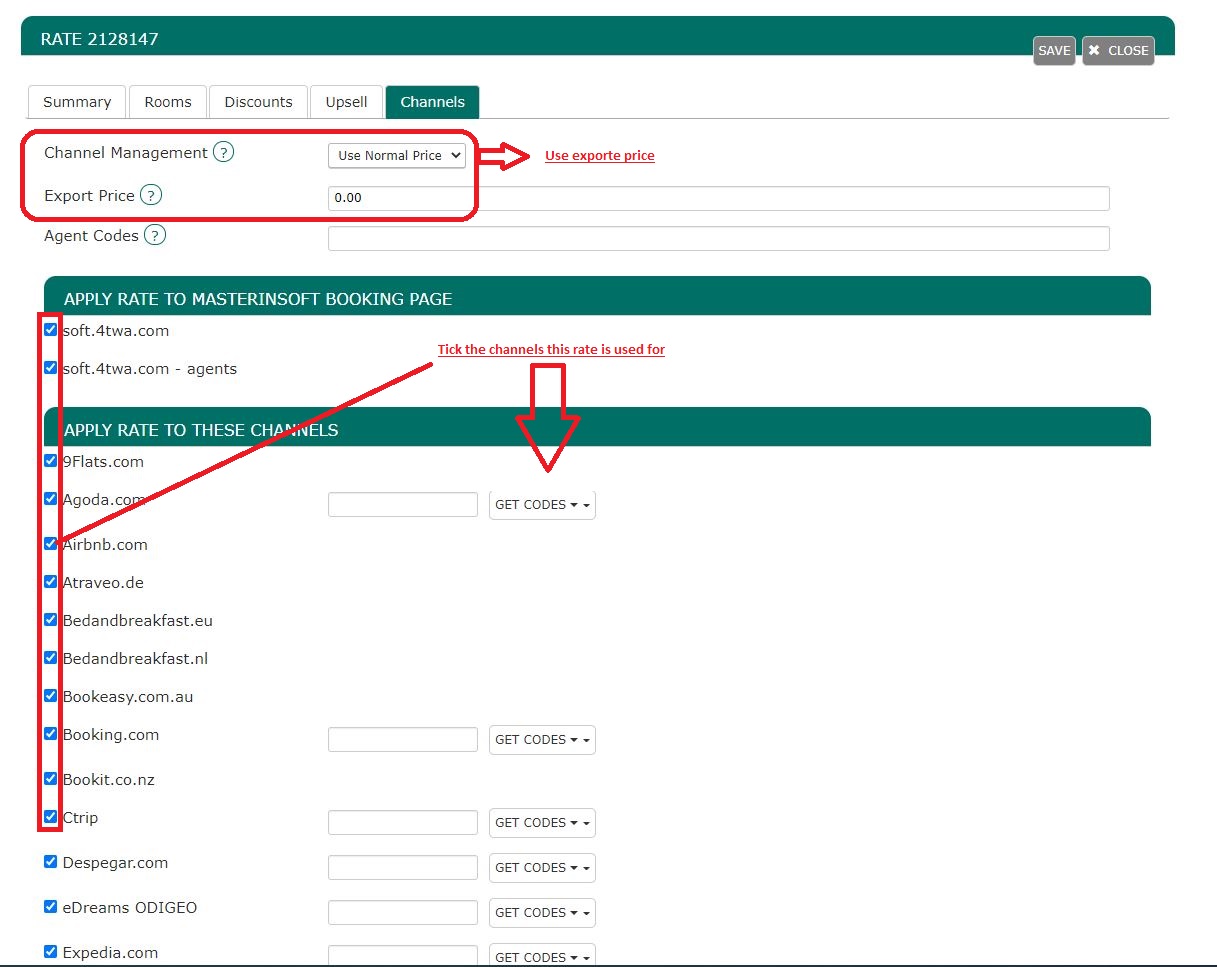
When you go to RATES in the top menu you will see a list of all rates activated for channels.
Only price “Per Day” can be sent to OTAs so make sure that “Price Per” is set to “Night” in all rates you want to send to OTAs.
5 Use Daily Prices in combination with rates
If you use Rates and Daily Prices together, the system will offer the lowest available price which meets all your rules.
6 Mapping channel rate codes
If a channel rate code is entered directly in a Daily Price or a Rate, it will be used with that price. If the rate code field is left empty in the Daily Price or Rate, the rate code entered in the Channel Manager settings for the channel will be used, in this case the offer number of the Daily Price or Rate determines which rate code will be used.
To map the rates the connection to the channel needs to be established. The set up instructions for each channel explain the procedure. When the connection is established you will be able to access your codes.
- Make sure your property and room codes for the channel are correctly saved.
- Click on the “Get Code” link next to the rate id setting and a list of rate ids will be retrieved from the channel for that room.
- Choose the rate id for this room and click on it. This will normally be the standard rate.
- When the correct rate id has copied to the rate id setting, click Save.
If you have additional offers activated you need to consider this in the mapping. The rate code field in the Channel Manager settings can take up to 4 rate codes, each separated by a colon (:). The first code is used for offer 1, the second for offer 2 etc.
Please also see the help the channel help page for specific information for the channel you are setting up.
6.1 If you have multiple rate codes per room
Some channels support more than one price per room for example to send prices for different occupancies, minimum stays, meal options or refundable and non-refundable prices.
The capabilities depend on the channel and are explained on the help page for each channel.
6.1.1 Multiple rate codes using Daily Drices
Each Daily Price can be mapped to any active channel rate code. Under “Enable” in the Daily Price settings (SETTINGS- >PROPERTIES- >ROOMS- >DAILY PRICES then click on “Edit”) then select the appropriate rate code from the ‘get codes’ list. If this setting is left blank, the rate code defined in the MASTERINSOFT channel manager settings for the channel will be used. If the Daily Price should be mapped to an alternative channel rate code, select the appropriate rate code from the ‘get codes’ list..
6.1.2 Multiple rate codes using rates
Each MASTERINSOFT rate can be mapped to any active channel rate code. On the CHANNEL tab of each MASTERINSOFT rate is a setting to enter a channel rate code, select the appropriate rate code from the ‘get codes’ list. If this setting is left blank, the rate code defined in the MASTERINSOFT channel manager settings for the channel will be used. If the MASTERINSOFT rate should be mapped to an alternative channel rate code, select the appropriate rate code from the ‘get codes’ list.
If you have linked a rate to be used for other offers or rooms use the selector to choose the room you want to map.
6.1.3 Multiple rate codes using offers
This method is obsolete. Use the method described under “Multiple rate codes using Daily Prices”
MASTERINSOFT supports up to four price “offers” for each room. Each of the four offers can be mapped to a different channel rate code.
To define the channel rate code for each offer, separate the rate ids with colons. For example the following MASTERINSOFT rate id setting will map offer 1 to rate id 11111, offer 2 to rate id 22222, offer 3 to rate id 33333 and offer 4 to rate id 44444:
11111:22222:33333:4444
If offer 1 is used only for the MASTERINSOFT booking page and only offers 2,3 and 4 are used for the channel leave the first rate id blank and start with a colon. For example :22222:33333:44444
The settings for Daily Prices allow each Daily Price row to be assigned to a specific offer and therefore mappable to different rate codes.
Same Price to Multiple Rate Ids
If a MASTERINSOFT price should be sent to multiple rate codes at a channel, the multiple rate ids can be entered with a comma separating them. For example 12345678,123456789
This can be used to allow a Daily Price set to “Do not allow lower prices” to override multiple rate codes at ta channel. If the comma separated rate ids are defined in the channel manager rate id setting and each individual MASTERINSOFT rate contains it’s specific channel rate code, each rate will be mapped to it’s rate id and Daily Prices will be mapped to all the specified rate ids, over-riding the rate price when appropriate.
7 Price Multiplier
For many channels, you can add multiplier to your prices, for example because the channel requires a different currency to your MASTERINSOFT currency or you want to add the commission onto your prices.
For some channels we can also convert the prices of bookings imported back to the currency you use in MASTERINSOFT.
Check the instructions for the channel if this feature is supported. If the instructions do not mention the option to add a multiplier please send us a support ticket and we will see if we can add it.
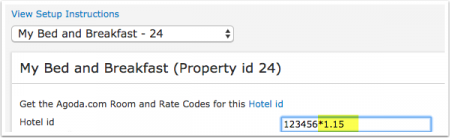
The prices will only be sent to the channels you have activated in the channel manager settings.
8 Overview
Click on the links or go to the channels help pages for detailed information
Supported Pricing Model – Occupancy Prices
- Rate Codes
- Multiple rate plans can be used for different prices based on minimum stay or other restrictions.
- Prices sent when using Daily Prices
- Daily price will send including occupancy. Multiple occupancy prices can send on each rate plan.
- Extra person price will send.
- Prices sent when using Rates
- 1 person, 2 person and room price will send. Room price will send for specified occupancy.
- Multiple rates with different occupancies can send on same rate plan.
- Extra person price and discounts will not send.
- Offer Discounts
- Early bird, last minute and seasonal discounts can be set with standard daily price or rate conditions.
- Discounts with special conditions can be created with additional daily prices or rates and rate plans.
- Discounts set in the “Discounts” tab of rates can not be sent.
- Create Promotions
- Set in the channels extranet
- Note
- Agoda will depreciate “Per Day Pricing” shortly.
Supported Pricing Model – Occupancy Prices
- Rate Codes
- Not supported
- Prices sent when using Daily Prices
- Daily price will send including occupancy. and different length of stay.
- Extra person price will send.
- “Max Stay” set in the CALENDAR or daily prices can be sent
- Prices sent when using Rates
- A price for each occupancy defined in Beds24 and prices for different length of stay can be sent.1 person, 2 person and room price will send.
- Room price will send for specified occupancy.
- Multiple rates with different occupancies can send.
- Extra person and extra child price will not send.
- “Max Stay” set in the CALENDAR or rates can be sent.
- Prices for “Extra Person”, “Extra child” can not be sent.
- Offer Discounts
- Early bird, last minute and seasonal discounts can be set with standard daily price or rate conditions.
- Discounts set in SETTING->CHANNEL MANAGER->AIRBNB XML->SPECIFIC CONTENT will be shown as promotions in Airbnb
- Discounts set in the “Discounts” tab of rates can not be sent.
- Create Promotions
- Set in SETTING->CHANNEL MANAGER->AIRBNB XML->SPECIFIC CONTENT, some promotions directly in the Airbnb Extranet
Supported Pricing Model – Per Day Prices
-
- Rate Codes
- Not supported
- Prices sent when using Daily Prices
- Daily price will send including occupancy. and different length of stay.
- Extra person price will send.
- “Max Stay” set in the CALENDAR or daily prices can be sent
- Prices sent when using Rates
- The price sent is a room price, only ONE price can be sent per date.
- If you have multiple prices activated for the channel with different minimum stays the system will send the price with the lowest minimum stay. Of the ones with the lowest minimum stay the one with the highest occupancy will be used.
- If you use daily prices with “Extra Person” prices your daily price needs to be set for the max occupancy and the “Extra Person” price needs to be added with a negative value so the price for the full occupancy can send
- Offer Discounts
- Early bird, last minute and seasonal discounts can be set with standard daily price or rate conditions.
- Discounts set in SETTING->CHANNEL MANAGER->AIRBNB XML->SPECIFIC CONTENT will be shown as promotions in Airbnb
- Discounts set in the “Discounts” tab of rates can not be sent.
- Create Promotions
- Set in SETTING->CHANNEL MANAGER->AIRBNB XML->SPECIFIC CONTENT, some promotions directly in the Airbnb Extranet
- Rate Codes
Supported Pricing Model – Occupancy Prices
- Rate Codes
- Multiple rate plans can be used for different prices based on minimum stay or other restrictions.
- Prices sent when using Daily Prices
- Daily price will send including occupancy. Multiple occupancy prices can send on each rate plan.
- Extra person price will send.
- Prices sent when using Rates
- 1 person, 2 person and room price will send. Room price will send for specified occupancy.
- Multiple rates with different occupancies can send on same rate plan.
- Extra person price and discounts will not send.
- Prices for “Extra Person”, “Extra child” can not be sent.
- Offer Discounts
- Early bird, last minute and seasonal discounts can be set with standard daily price or rate conditions.
- Discounts with special conditions can be created with additional daily prices or rates and rate plans.
- Discounts set in the “Discounts” tab of rates can not be sent.
- Create Promotions
- SETTINGS->CHANNEL MANAGER->BOOKING.COM-PROMOTIONS
- Note
- Pricing model set in Booking.com needs to match the pricing model selected in SETTINGS->CHANNEL MANAGER-BOOKING.COM
Supported Pricing Model – Per Day Prices
- Rate Codes
- Multiple rate plans can be used for different prices based on minimum stay or other restrictions.
- Prices sent when using Daily Prices
- Only one price can be sent per rate code.
- If you have multiple prices for one rate code that are activated for the channel the system will use the price for the highest occupancy.
- If you use daily prices with “Extra Person” prices your daily price needs to be set for the max occupancy and the “Extra Person” price needs to be added with a negative value. This price will send as room price for the full occupancy.
- Prices sent when using Rates
- Only one price can be sent per rate code.
- If you have multiple prices for one rate code which are activated for the channel the system will use the price for the highest occupancy.
- Offer Discounts
- Early bird, last minute and seasonal discounts can be set with standard daily price or rate conditions.
- Discounts with special conditions can be created with additional daily prices or rates and rate plans.
- Discounts set in the “Discounts” tab of rates can not be sent
- Create Promotions
- SETTINGS->CHANNEL MANAGER->BOOKING.COM-PROMOTIONS
Supported Pricing Model – Occupancy Prices
- Rate Codes
- Multiple rate plans can be used for different prices based on minimum stay or other restrictions.
- Prices sent when using Daily Prices
- Only one price can be sent per rate code.
- If you have multiple prices for one rate code which are activated for the channel the system will use the price for the highest occupancy.
- If you use daily prices with “Extra Person” prices your daily price needs to be set for the max occupancy and the “Extra Person” price needs to be added with a negative value. This price will send as room price for the full occupancy.
- Prices sent when using Rates
- Only one price can be sent per rate code.
- If you have multiple prices for one rate code which are activated for the channel the system will use the price for the highest occupancy.
- Prices for “Extra Person”, “Extra child” can not be sent.
- Offer Discounts
- Early bird, last minute and seasonal discounts can be set with standard daily price or rate conditions.
- Discounts with special conditions can be created with additional daily prices or rates and rate plans.
- Discounts set in the “Discounts” tab of rates can not be sent.
- Create Promotions
- Set in the channels extranet
Supported Pricing Model – Occupancy Prices
- Rate Codes
- Multiple rate plans can be used for different prices based on minimum stay or other restrictions.
- Prices sent when using Daily Prices
- Daily price will send including occupancy. Multiple occupancy prices can send on each rate plan.
- Extra person price will send.
- Prices sent when using Rates
- 1 person, 2 person and room price will send. Room price will send for specified occupancy.
- Multiple rates with different occupancies can send on same rate plan.
- Extra person price and discounts will not send.
- Prices for “Extra Person”, “Extra child” can not be sent.
- Offer Discounts
- Early bird, last minute and seasonal discounts can be set with standard daily price or rate conditions.
- Discounts with special conditions can be created with additional daily prices or rates and rate plans.
- Discounts set in the “Discounts” tab of rates can not be sent.
- Create Promotions
- Set in the channels extranet
- Note
- Pricing model set in Expedia needs to match the pricing model selected in SETTINGS->CHANNEL MANAGER-EXPEDIA
Supported Pricing Model – Per Day Prices
- Rate Codes
- Multiple rate plans can be used for different prices based on minimum stay or other restrictions.
- Prices sent when using Daily Prices
- Only one price can be sent per rate code.
- If you have multiple prices for one rate code which are activated for the channel the system will use the price for the highest occupancy.
- If you use daily prices with “Extra Person” prices your daily price needs to be set for the max occupancy and the “Extra Person” price needs to be added with a negative value. This price will send as room price for the full occupancy.
- Prices sent when using Rates
- Only one price can be sent per rate code.
- If you have multiple prices for one rate code which are activated for the channel the system will use the price for the highest occupancy.
- Prices for “Extra Person”, “Extra child” can not be sent.
- Offer Discounts
- Early bird, last minute and seasonal discounts can be set with standard daily price or rate conditions.
- Discounts with special conditions can be created with additional daily prices or rates and rate plans.
- Discounts set in the “Discounts” tab of rates can not be sent.
- Create Promotions
- Set in the channels extranet
- Note
- Pricing model set in Expedia needs to match the pricing model selected in SETTINGS->CHANNEL MANAGER-EXPEDIA
Supported Pricing Model –Occupancy Prices
- Rate Codes
- Not supported
- Prices sent when using Daily Prices
- Daily prices for different occupancies and different length of stay will send.
- If you use daily prices with “Extra Person” prices the prices for the different occupancies will be automatically calculated. “Max Stay” set in the CALENDAR or daily prices can be sent.
- Prices sent when using Rates
- A price for each occupancy defined in Beds24 and prices for different length of stay can be sent. 1 person, 2 person and room price will send. Room price will send for specified occupancy. Multiple rates with different occupancies can send.
- Extra person price and discounts will not send.
- Prices for “Extra Person”, “Extra child” can not be sent.
- Offer Discounts
- Early bird, last minute and seasonal discounts can be set with standard daily price or rate conditions.
- Discounts set in the “Discounts” tab of rates can not be sent.
- Create Promotions
- VRBO / Homeaway does not support promotions.
Supported Pricing Model – Per Day Prices
- Rate Codes
- Not supported
- Prices sent when using Daily Prices
- he price sent is a room price, only ONE price can be sent per date. If you have multiple prices activated for the channel with different minimum stays the system will send the price with the lowest minimum stay. Of the ones with the lowest minimum stay the one with the highest occupancy will be used. In SETTINGS->CHANNEL MANAGER->VRBO/HOMEAWAY ->SPECIFIC ROOM CONTENT you can set
- The number of guests for which the price applies.
- An extra person price.
- If you use daily prices with “Extra Person” prices your daily price needs to be set for the max occupancy and the “Extra Person” price needs to be added with a negative value so the price for the full occupancy can send.
- he price sent is a room price, only ONE price can be sent per date. If you have multiple prices activated for the channel with different minimum stays the system will send the price with the lowest minimum stay. Of the ones with the lowest minimum stay the one with the highest occupancy will be used. In SETTINGS->CHANNEL MANAGER->VRBO/HOMEAWAY ->SPECIFIC ROOM CONTENT you can set
- Prices sent when using Rates
- The price sent is a room price, only ONE price can be sent per date. If you have multiple prices activated for the channel with different minimum stays the system will send the price with the lowest minimum stay. Of the ones with the lowest minimum stay the one with the highest occupancy will be used. Prices for “Extra Person”, “Extra child” can not be sent. In SETTINGS->CHANNEL MANAGER->HOMEAWAY ->SPECIFIC ROOM CONTENT you can set
- The number of guests for which the price applies.
- An extra person price.
- The price sent is a room price, only ONE price can be sent per date. If you have multiple prices activated for the channel with different minimum stays the system will send the price with the lowest minimum stay. Of the ones with the lowest minimum stay the one with the highest occupancy will be used. Prices for “Extra Person”, “Extra child” can not be sent. In SETTINGS->CHANNEL MANAGER->HOMEAWAY ->SPECIFIC ROOM CONTENT you can set
- Offer Discounts
-
- Early bird, last minute and seasonal discounts can be set with standard daily price or rate conditions. You can set other discounts in SETTING->CHANNEL MANAGER->VRBO/HOMEAWAY XML->SPECIFIC ROOM CONTENT.
- Discounts set in the “Discounts” tab of rates can not be sent.
-
- Create Promotions
- VRBO / Homeaway does not support promotions.
Supported Pricing Model – Per Day Prices
- Rate Codes
- Multiple rate plans can be used for different prices based on minimum stay or other restrictions.
- Prices sent when using Daily Prices
- For dorms MASTERINSOFT checks the prices in this order:
- single price:
- double price: if no single price is found the system will look for a double price
- room price: if no single or double price are found the system will look for a room price
- For dorms MASTERINSOFT checks the prices in this order:
- Prices sent when using Rates
- For dorms MASTERINSOFT checks the prices in this order:
- single price:
- double price: if no single price is found the system will look for a double price
- room price: if no single or double price are found the system will look for a room price. This includes the export price.
- Prices for “Extra Person”, “Extra child” can not be sent.
- For dorms MASTERINSOFT checks the prices in this order:
- Offer Discounts
- Early bird, last minute and seasonal discounts can be set with standard daily price or rate conditions.
- Discounts with special conditions can be created with additional daily prices or rates and rate plans.
- Discounts set in the “Discounts” tab of rates can not be sent.
- Create Promotions
- Set in the channels extranet
Supported Pricing Model – Per Day Prices
- Rate Codes
- Not supported
- Prices sent when using Daily Prices
- We can send one price to each HRS room type. For a double you need a price for two guests, a price for extrabed 1 you need a price for 3 guests, for extrabed 2 you need a price for 4 guests.
- If you use daily prices with “Extra Person” prices your daily price needs to be set for the max occupancy and the “Extra Person” price needs to be added with a negative value so the price for the full occupancy can send.
- Prices sent when using Rates
- We can send one price to each HRS room type. For a double you need a price for two guests, a price for extrabed 1 you need a price for 3 guests, for extrabed 2 you need a price for 4 guests.
- Prices for “Extra Person”, “Extra child” can not be sent.
- Offer Discounts
- Not supported
- Create Promotions
- Early bird, last minute and seasonal discounts can be set with standard daily price or rate conditions.
- Discounts set in the “Discounts” tab of rates can not be sent.
- Note
- Hot Deals have their own availability. To avoid overbookings you can ask HRS to limit the number of rooms bookable with one booking to 1.
Supported Pricing Model – Per Day Prices
- Rate Codes
- Not supported
- Prices sent when using Daily Prices
- The price sent is a room price, only ONE price can be sent per date. If you have multiple prices activated for the channel with different minimum stays the system will send the price with the lowest minimum stay. Of the ones with the lowest minimum stay the one with the highest occupancy will be used. In SETTINGS->CHANNEL MANAGER->TRIPADVISOR RENTALS ->SPECIFIC CONTENT you can set
- The number of guests for which the price applies.
- An extra person price
- If you use daily prices with “Extra Person” prices your daily price needs to be set for the max occupancy and the “Extra Person” price needs to be added with a negative value so the price for the full occupancy can send.
- The price sent is a room price, only ONE price can be sent per date. If you have multiple prices activated for the channel with different minimum stays the system will send the price with the lowest minimum stay. Of the ones with the lowest minimum stay the one with the highest occupancy will be used. In SETTINGS->CHANNEL MANAGER->TRIPADVISOR RENTALS ->SPECIFIC CONTENT you can set
- Prices sent when using Rates
- The price sent is a room price, only ONE price can be sent per date. If you have multiple prices activated for the channel with different minimum stays the system will send the price with the lowest minimum stay. Of the ones with the lowest minimum stay the one with the highest occupancy will be used. Prices for “Extra Person”, “Extra child” can not be sent. In SETTINGS->CHANNEL MANAGER->TRIPADVISOR RENTALS ->SPECIFIC CONTENT you can set
- The number of guests for which the price applies.
- An extra person price.
- The price sent is a room price, only ONE price can be sent per date. If you have multiple prices activated for the channel with different minimum stays the system will send the price with the lowest minimum stay. Of the ones with the lowest minimum stay the one with the highest occupancy will be used. Prices for “Extra Person”, “Extra child” can not be sent. In SETTINGS->CHANNEL MANAGER->TRIPADVISOR RENTALS ->SPECIFIC CONTENT you can set
- Offer Discounts
- Tripadvisor does not support promotions.
- Create Promotions
- Early bird, last minute and seasonal discounts can be set with standard daily price or rate conditions. You can set other discounts t in SETTING->CHANNEL MANAGER->TRIPADVISOR RENTALS->SPECIFIC CONTENT.
- Discounts set in the “Discounts” tab of rates can not be sent.
- Note
- Tripadvisor does not support promotions.
