Hostelsclub
This page is about the menu (SETTINGS) CHANNEL MANAGER > HOSTELSCLUB and explains how the connection with Hostelsclub works and how to set it up.
1 General
- Click here for general information on how the channel manager works.
- This tutorial explains how to set prices for channels.
2 Capabilities
- com can export Inventory
- com can export prices
- com can apply a price multiplier to prices
- com can import Bookings
For details please click here
3 Limitations
- “Extra Person” prices cannot be exported.
- Hostelsclub does not support minimum stays.
- Hostelsclub does not allow to send more beds or rooms than originally set up in the Hostelsclub extranet.
4 Before you connect
Prices
- We can only send availability if you have set up prices which are activated for this channel. This tutorial gives general information how to set prices for channels.
- For dorms a price per bed will send, for private rooms a price per room will send.
- Prices for “Extra Person”, “Extra child” and discounts set in the “Discounts” tab of the rates can not be sent.
- If you use daily prices with “Extra Person” prices your daily price needs to be set for the max occupancy and the “Extra Person” price needs to be added with a negative value.
Bookings
New Bookings are imported.
Existing bookings are not automatically imported when the connection is established and should be entered into MASTERINSOFT manually.
Extras and Taxes
“Upsell Items” can not be exported.
Rooms and room types
If you sell rooms individually at another channel or your own web site and want to sell them here as a “roomtype” with a quantity of more than one you can set up virtual roooms.
5 You need
- Hostelsclub property ID
6 Hostelsclub
Contact Hostelsclub support and ask to be connected with MASTERINSOFT Channel Manager.
7 MASTERINSOFT.com
- After Hostelsclub has confirmed that they enabled the connection you can dnter your Hostelsclub property Id then SAVE.
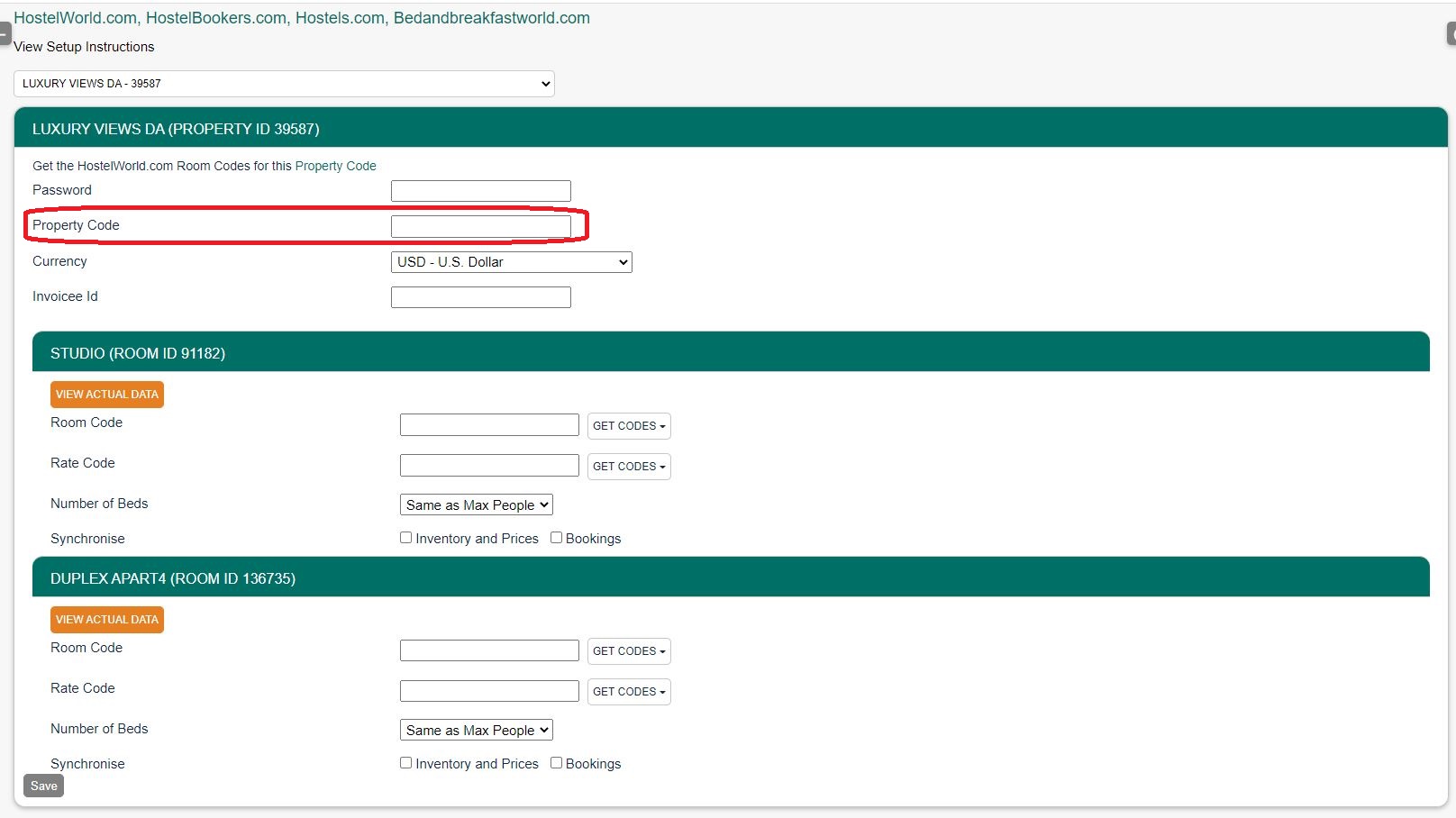
- Map Rooms:
- Click on the “Get Code” link next to the room type id setting.
- Choose theHostelsclub room id you want to map to each MASTERINSOFT room and click on it.
- When the correct room id has copied to the room type id setting, click Save.
- Activate:
- Tick “Inventory”, “Prices” and “Bookings”
- Save
8 Prices
For dorms MASTERINSOFT checks the prices in this order:
- single price:
- double price: if no single price is found the system will look for a double price and send this to Hostelworld group
- room price: if no single or double price are found the system will look for a room price and send this to Hostelworld group. This includes the export price.
For private rooms MASTERINSOFT checks the prices in this order:
- room price
- double price: if no room price is found the system will look for a double price, divide it by 2 and multiply it by the number of guests.
- single price: if no room price and no double price are found the system will look for a single price and multiply it by the number of guests.
Tip Click on the “View Actual Data” Button to check which prices and availability will send.
8.1 Price Multiplier
If you want to add a multiplier to your prices, for example because Hostelsclub requires a different currency to your MASTERINSOFT currency, add a * followed by the multiplier number to your property id.
For example a hotel id setting 123456*1.23 will multiply all prices by 1.23 sent for hotel id 123456. (i.e. raised by 23%) Lower prices can be sent with a multiplier less than 1, i.e. 123456*0.85 will send a price 85% of the normal price (i.e. lowered by 15%)
You can also use currency conversion template variable. All currencies supported by the booking page currency selector can be used.
Example: *[CONVERT:IDR-EUR] will convert Indonesian Rupees to Euros.
Example: *[CONVERT:IDR-EUR][/]0.85 will convert Indonesian Rupees to Euros and send a price 85% of the normal price (i.e. lowered by 15%)
9 Check Connection
The connection is working if you are not receiving error messages and the display in the channel is correct. If you are receiving error messages check in the “Common Errors” section why you are receiving the error and how to fix it.
10 Updates and Changes
Changes to availability and prices will be instantly sent to the channel. Changes for settings for example minimum stays, the multiplier or number of rooms will send with the next update. Click on “Update” if you want to push them through instantly.
11 Common Errors
12 Notes
13 Disconnect
- Unticking “Inventory and “Prices” and “Bookings” will stop the synchronisation for a room.
14 FAQ
14.1 Will I receive notifications on new bookings?
After you activate the channel manager the channel will stop sending notifications. You will receive them from MASTERINSOFT instead.
14.2 How do I modify or cancel a booking?
Bookings coming from a channel should be modified by the channel. Cancelling a booking in MASTERINSOFT will not cancel the booking in the channel and can cause a double booking.
If for some reason you need to make a change in MASTERINSOFT and do not want the channel to override it, you can set “Allow Channel Modifications” = No (“Details” tab of the booking”).
14.3 How do I add a promotion or special price?
Special offers do not send from the channel manager. All special offers must be managed manually in the channels extranet.
14.4 I have multiple properties. How do I set this up?
The system can handle multiple properties in one account. Each Hostelsclub property requires one property in MASTERINSOFT.
14.5 What to do when I receive an overbooking?
- Check if you are receiving error messages by email or in the potential issues menu. Error messages need to be addressed immediately because they can mean the channel manager is able to make updates.
- Entering the same room code in multiple rooms in MASTERINSOFT can cause overbookings. Check your set up for warnings.
If you can not see a problem in your set up send us a support ticket with the booking numbers and dates.
14.6 Why did a booking not import?
- Check if the room for which you received the booking is properly mapped.
If you can not see a problem in your set up send us a support ticket with the booking number and the date the booking was made.
14.7 Why is the price for the booking wrong?
- A special offer set up in the channel may have reduced the price the channel manager sent.
- Your prices are not set up as you expect.
14.8 What do I do when I have a no show?
Contact Hostelsclub if you need to report a no-show.
